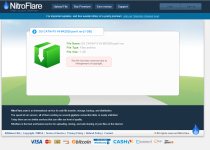DS CATIA P3 V5-6R2020 (V5R30) SP6 HF8 (x64) Multilingual | 4.78 GB
System Requirements : Windows 7 SP1 x64 and above
- 1. It is advisable to turn off the Internet during installation, Big Brother is watching us
- 2. Install CATIA (DS.CATIA.P3.V5-6R2020.iso, setup.exe)
- 3. Install the SP6 update (DS.CATIA.V5-6R2020.SP6.iso, ..\WIN64\startspk.exe)
- 4. Stop and disable the Backbone Service
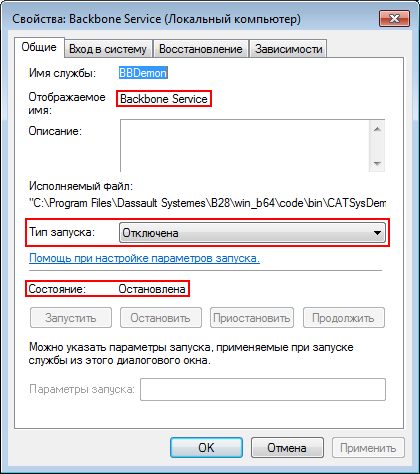
- 5. Copy the contents of the archive DS.CATIA.V5-6R2020.crack.7z to ..\Program Files\Dassault Systemes\B30\win_b64\code\bin\
- 6. Install the VirtNet Network Adapter device
- Windows 7
a) Device Manager > right-click on the computer name > Install old device
b) Hardware Installation Wizard > Next > Install hardware selected from the list manually > Next > Next > Install from disk > select inf file in the "VirtNet\Windows 7 x64" folder " > Ok > Next > Next > wait for the installation to complete
c) Right-click on "VirtNet Network Adapter" > Disable > right-click on "VirtNet Network Adapter" > Properties > "Advanced" tab, enter "3085A994CF91" in the "Value" field ( without quotes, a dot should appear to the left of the field) > right-click on "VirtNet Network Adapter" > Enable
a) Device Manager > click on the computer name > in the "Action" menu select "Install old device"
b) Hardware Installation Wizard > Next > Install hardware manually selected from the list > Next > Next > Install from disk > select inf file in folder "VirtNet\Windows 10 x64" > Ok > Next > Next > wait for installation to complete c
) Right-click on "VirtNet Network Adapter" > Disconnect the device > run the registry editor (regedit) > find "VirtNetMacAddress" in the registry ** > right-click to "VirtNetMacAddress" > Edit > Delete existing data and enter "3085A994CF91" (without quotes) > save changes > right-click on "VirtNet Network Adapter" > Enable device
** approximately in HKEY_LOCAL_MACHINE\SYSTEM\ControlSet001\Control\Class\{4d36e972-e325-11ce-bfc1-08002be10318}
7. Launch CATIA and disable configurations (Tools > Options > Licensing):
DIC - CATIA - ACADEMIC DISCOVER 2
ED2 - CATIA - EDUCATIONAL HEAT 2
I3D - CATIA - 3D INSIGHT 2

- If the error "... the system did not detect MSVCR110.dll ..." appears, install Visual C++ 2012 components.
- 8. If necessary, install English Documentation (DS.CATIA.P3.V5-6R2020.Doc.English.iso, setup.exe)
Code:
https://www.3ds.com/
Last edited: